From the desk of David Utke
Subj: Create a website with this FREE website builder – YouTube tutorial here
Google Sites offers one of the most accessible ways to create a professional website without any coding knowledge or monthly hosting fees. This comprehensive guide will walk you through everything you need to know to build, customize, and publish a complete website using Google’s free website builder.
Getting Started with Google Sites
To begin using Google Sites, you’ll need a free Google account. Simply navigate to google.com, sign in to your account (or create one if needed), then go to sites.google.com. This takes you to your Google Sites dashboard where you can manage all your websites.
The dashboard shows your recent sites and provides access to template galleries. While Google Sites offers several pre-built templates like family updates, portfolios, and wedding sites, building from scratch gives you the best understanding of how the platform works.
Understanding the Website Builder Interface
When you create a new blank site, you’ll see Google Sites’ intuitive drag-and-drop interface. Here’s what you need to know about the key elements:
Header and Branding
- Site Name: Located in the top-left corner, this appears in your dashboard
- Logo Area: You can add either text-based logos or upload custom images
- H1 Title Tag: The main headline that appears on each page
- Background Image: Customizable header backgrounds with multiple size options
Navigation and Settings
The settings menu (gear icon) provides access to:
- Navigation customization
- Brand images (logos and favicons)
- Custom domain setup
- Analytics integration
- Announcement banners
Content Tools
The Insert tab is where you’ll spend most of your time:
- Text boxes for written content
- Image uploads from your computer or Google Drive
- Embed functionality for HTML code
- Pre-designed content blocks and sections
- Design elements like buttons, dividers, and carousels
How to design your website with Google Site
To get started head over to the Google Sites homepage and log in with any Gmail account. You will be presented with a blank dashboard (my Google Site is listed below). To create a Google Site just hit the “plus sign” in the lower right hand corner.
You can customize the design of your website by choosing from various templates available for different categories such as Business, Education, Entertainment, Events, and more. You can also choose to create a blank site if you prefer.
Once you got your Google Site loaded there are a few key things I want you to know how to do in order to get the most out of using the Google Site website builder.
Set a custom domain name for Google Sites
Before you design your website, you’ll want to set up a custom domain name. That means people can visit your Google Site by going to example.com instead of sites.google.com/view/example.
Step 1: Register a domain name.
To set a custom domain for Google Sites you must first register a domain name. Google Sites will recommend Google Domains, but I use Namecheap because they have the best prices for domain registration.
Step 1: Search for your domain name using the search box on the Namecheap homepage. If the domain name you want is taken, you’ll need to think of a different combination of words or spelling.
Step 2: Once you find an available domain, add it to your cart and proceed to checkout. If you don’t have a Namecheap account you’ll be prompted to do so.

Step 3: Once you’ve finished creating an account, it’s time to confirm your order. Here you can choose how many years you want to register the domain name for. You can choose between 1-10 years:

Domain privacy, also known as WHOIS protection is included free of charge with Namecheap. You can also lock in this low domain price for up to 10 years in advance.
But because Google Sites is more geared toward personal websites, any extension you want to get is acceptable, but whenever possible get a dot com.
Step 2: Set a custom URL in Google Sites
Once you have registered your domain name of choice, the next step is to set it as the “custom domain name” in Google sites. To do that you simply need to go to settings in Googles Sites and put in the domain name you want to set. It’s that simple:

Please note that Google Sites does not support naked domain names. That means it must be www.example.com instead of example.com.
Verify ownership with Google Sites
Now you have to verify that you are in fact the owner of the domain name you are attempting to assign.
This process is easy and it begins by clicking “verify your ownership.” You’ll be taken to a page where you have to add in a txt. file to your DNS records. This takes a minute or so to do.

Please select your domain name registrar from the drop-down list. In this tutorial, we’re using Namecheap. This process is the same with any domain registrar.
Next, you have to add a TXT record to your DNS configuration. It’s a straightforward, simple copy-and-paste job you can do in under a minutes.
Log into your Domain Registrar and set the TXT and CNAME records
Log into your domain name registrar. We’re using Namecheap, but it’s the same process for all registrars. You want to set host records for your domain name.
For Namecheap, click on “manage” for the domain name you want to edit, then click on “advanced DNS” to access these settings:
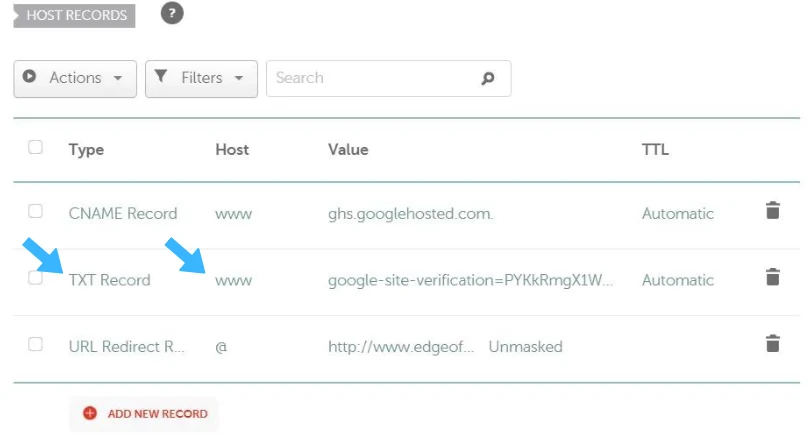
Now take your TXT record and add it by clicking on “add new record” and selecting the TXT record option. The host value is www.
Next, add a CNAME record.
The CNAME record for all Google Sites is ghs.googlehosted.com. The host is www.
The TXT record verifies ownership; the CNAME record directs traffic to this domain name to your Google site.
Wait 30 minutes and then verify your domain
Once you have set up the CNAME and TXT records, you’ll have to wait 30 minutes to 1 hour for everything to propagate. Changes take a bit of time to take effect and are not instantaneous.
After you have waited the appropriate time:
- Go back to Google Sites.
- Click on settings.
- Again add your URL as a custom domain.
Following the instructions correctly, your domain name will be accepted as a custom domain.
Congrats, you’ve just set up your first Google Site!
Namecheap
Low prices, low renewal rates and free WHOIS protection. Get your domain names at Namecheap today.

Design your Google Site
Now I suggest following along with the video (found at the beginning of this post) to design your website. You have a few different options to be aware of.
Set a header image or a gif
You can set a header image or a gif for your Google Site, which looks fantastic. If you decide to use a photo, ensure it’s around 2000×2000 pixels so it fits correctly and is not blown out.
You can create a logo with a wide variety of tools and services. My favorite is using Canva for symbols, as you can produce high-quality graphics in .png or .svg format.
Body Content
To add text, and images, embed social media posts or videos to any page, double-click any white space canvas of your website, and you’ll have a popup dial where you can select to add an image, video, or text.

With the text editor you can add links, heading, and stylize font as you like. You can also add content from your own Google Drive account.
Edit Google Sites Themes
A Google Site’s “look and feel” can be adjusted slightly via the themes feature. You can not edit themes directly themselves to look a specific way, you can only change colors and font choices that are unique to each theme with the right hand sidebar.

Overall, each theme has a professional, modern design, and the different “theme” styles and colors allow for enough creativity. The biggest drawback, though, is there isn’t a wide variety of templates and themes. But for personal use, it’s good enough.
Pages for your website
Unlike Blogger and WordPress, Google Sites only has a page function. That means you can’t create categorized blog posts. Instead, you can create pages and child pages. Which is fine if you’re using Google Sites as intended.
Pages are added automatically to the menu, but each page can delete, hide it from navigation, given a custom URL path, duplicated, or made the homepage.
Overall I like the ease of adding content to a Google Site. It’s simple and intuitive, and you can custom-design every page to your liking.
Google Site Integrations
Google Sites offers seamless integration with other Google services, enhancing the functionality of your website and making for a more dynamic user experience Here are my favorites:
- Google Drive: Now you can embed sheets, documents, and presentations directly on your website to share with others.
- Google Calendar: Need a way to show upcoming events or schedule? Now you can embed your calendar
- Google Maps: Add a map to your site for directions to your business or an event.
You can also integrate social media platforms easily like Twitter, Facebook, or your YouTube account to your website to share content and updates directly from your site.
Google Drive as I mentioned is easily integrated into Google Sites. With Drive, this specifically includes documents, spreadsheets, and presentations directly from Google Drive into your website. This makes sharing files with other users or embedding them on the page quite easy for all involved.
Google Maps is a useful integration for clubs or businesses and can be added to any website created using Google Sites with the click of a button. Embedding a map lets visitors quickly view an area without leaving the page. You can even customize the type of included map and display directions and other important information.
Advanced Features and Integrations
E-commerce Functionality
While Google Sites doesn’t include built-in e-commerce, you can integrate third-party solutions:
For Physical Products: Use Ecwid, which offers plans starting at $5/month for up to 5 products. Simply embed their code into your site for a complete online store.
For Digital Products: Stripe payment links provide a simple solution for low-ticket items. Create products in your Stripe dashboard and use the generated payment links in your buttons.
Forms and Contact Pages
Integrate Google Forms for contact forms, lead capture, and customer feedback. The forms automatically sync with Google Sheets for easy data management.
Maps and Location Information
For businesses with physical locations, embed Google Maps directly into your contact pages to help customers find you.
Appointment Scheduling
Integrate booking systems like Calendly or use Google Calendar’s appointment scheduling for service-based businesses.
Creating Supporting Pages
About Page
Your About page should tell your story and build credibility:
- Professional bio highlighting relevant experience
- Personal elements that create connection
- Clear explanation of how you help clients/customers
- Professional photos or brand images
Contact Page
Include multiple contact methods:
- Embedded contact form
- Email address and phone number
- Physical address (if applicable)
- Embedded map for brick-and-mortar businesses
- Social media links
Resource/Blog Pages
While Google Sites isn’t primarily a blogging platform, you can create a /blog page and child pages:
- Organize content with parent and child page structures
- Hide sub-pages from navigation to avoid cluttered menus
- Create category-based landing pages
- Link internally between related content
Design Best Practices
Typography
- Use maximum two font families: one for headings, one for body text
- Maintain consistent font sizes throughout your site
- Hierarchy: H1 for main page titles, H2 for section headers, normal text for body content
Color Schemes
- Choose themes that align with your brand
- Use the transparent navigation option for cleaner aesthetics
- Ensure text remains readable across all color combinations
Layout and Spacing
- Use spacer elements to create breathing room between sections
- Maintain visual balance with properly sized images and text blocks
- Consider mobile responsiveness in all design decisions
Footer Design
Create a professional four-column footer including:
- Logo and brief company description
- Important page links (About, Contact, etc.)
- Secondary pages (Privacy Policy, Terms of Use)
- Contact information and social media icons
Use a background color to distinguish the footer from main content and include copyright information at the bottom.
Analytics and Optimization
Google Analytics Integration
Connect Google Analytics through the settings menu to track:
- Visitor numbers and behavior
- Popular pages and content
- Traffic sources
- User engagement metrics
Performance Optimization
- Compress images before uploading
- Use appropriate image formats and sizes
- Keep pages focused and avoid excessive content
- Regular test your site on different devices
Publishing and Maintenance
Once your site is complete:
- Preview thoroughly on desktop, tablet, and mobile views
- Test all links and forms
- Verify contact information accuracy
- Check spelling and grammar throughout
- Publish and monitor for any issues
Regular maintenance should include:
- Updating content to keep it fresh and relevant
- Monitoring analytics for user behavior insights
- Testing forms and integrations periodically
- Backing up important content and settings
Google Sites SEO
Google Sites have poor SEO, unfortunately. You can’t customize the metadata for your pages which is the little paragraph you see when you read a search result in Google. In fact, Google Sites has no “SEO” option to actually optimize your website for SEO like other website builders.
Google Sites does not redirect naked URLS properly or the Google Sites version of your website to your custom domain. So users can access both your custom domain and the Google Sites domain of your site, which is terrible on-page SEO.
Page titles
However, if you’re creating a Google Site for a brand like a location-based business will rank fine for that singular term. Like “David’s Cookie Company.” Just make sure to give each page a relevant, SEO friendly page title as that is what will be indexed by Google:

So if you’re trying to create and rank a page for “best cafes in xyz town” then you’ll have give the page that full name. If you click on “advanced” that allows you to create a custom path for that page which is the permalink structure for that page.
You would want to change the custom path if you want the URL to be shorter than the page title. Like my post on the best website builders has a long page title but a short URL (best-website-builders).
In short, if you want to build a high-traffic website, Google Sites is not a great option.
Google Sites Tutorial Conclusion
Google Sites is outstanding with the quality of website you can build if you know what you’re doing. From a small business website, offering coaching or selling products, you can get it done with Google Sites.
-David
Namecheap
Get your domain name at Namecheap today and launch your free website with Google Sites with a custom domain.

How I can help you. You're here, let's do this:
1. Website Review Your website may be clear and specific to you, but it may be really confusing to anyone who visits. That's where I come it, I'll give you actionalbe feedback to improve your site with my highly rated gig.2. My YouTube channel Helpful video tutorials showing you how to launch, grow and monetize your audience.


